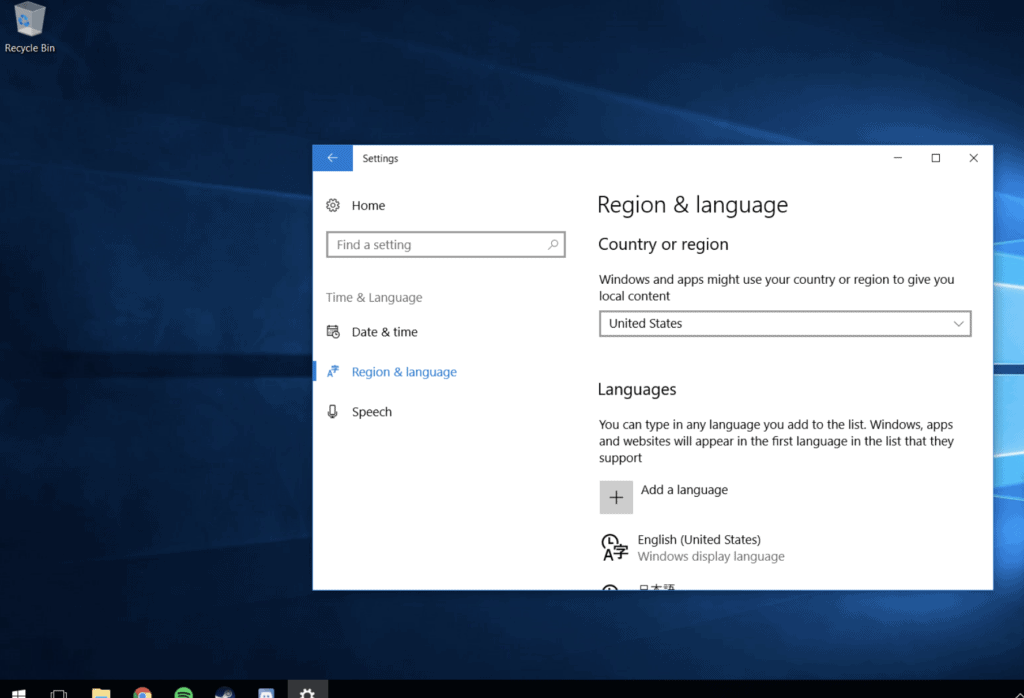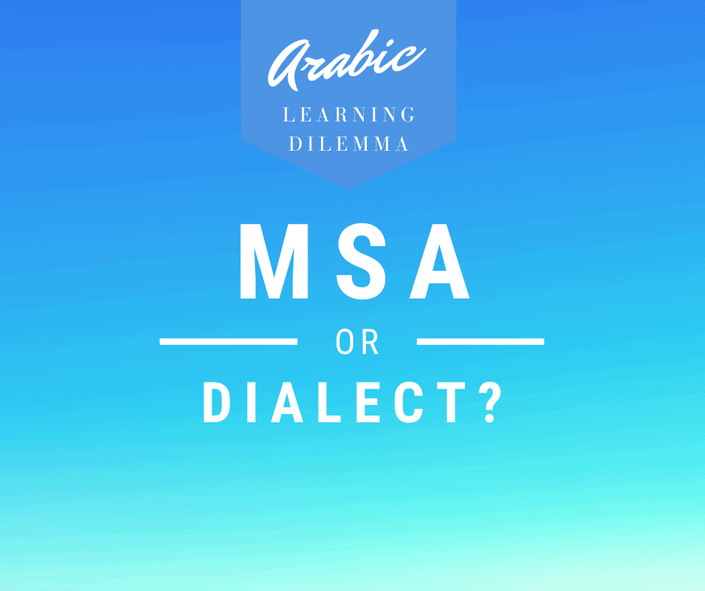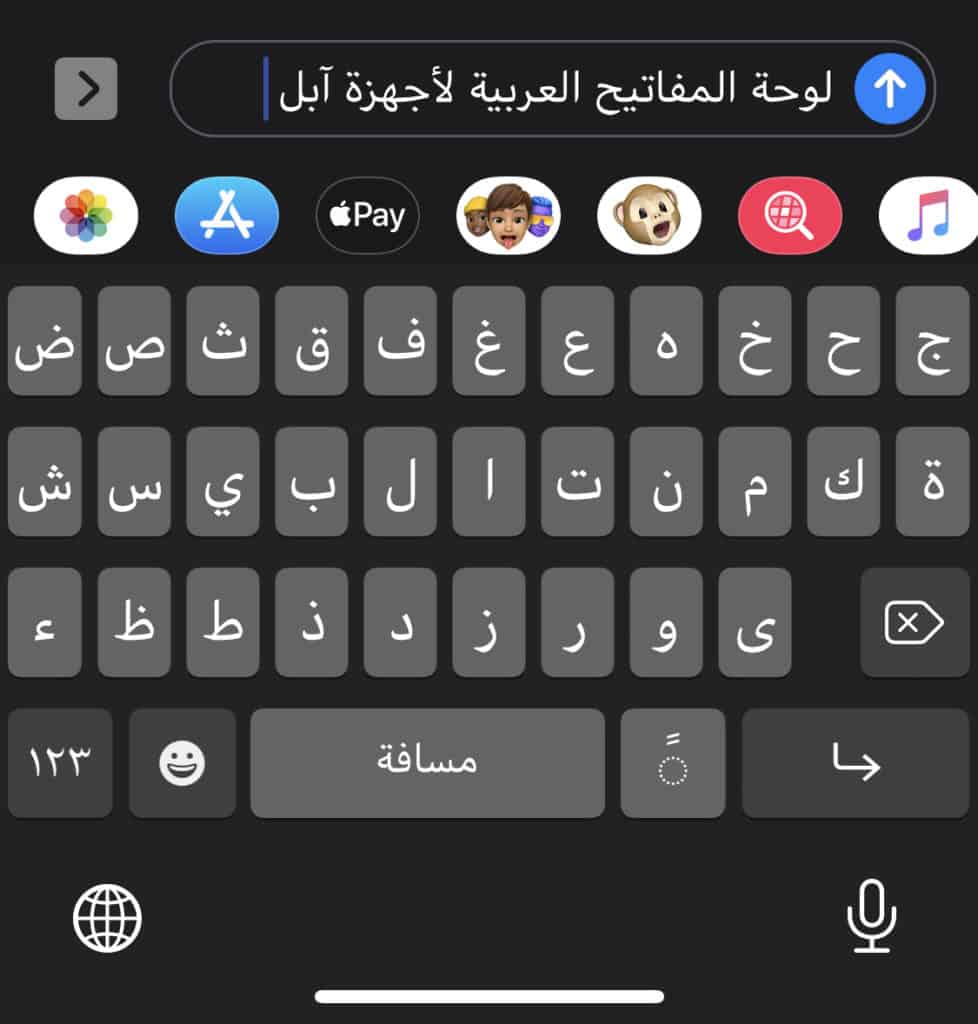Whether you started learning Arabic or need to type Arabic characters for whatever reason with arabic Keyboard Layout, finding a solution to typing Arabic can be a little tricky at the beginning.
Below is a list of options of Arabic keyboards for Windows users. I am listing them in descending order from the best and most convenient solution to the least.
Unsurprisingly, the cost varies for each solution and there is something for everyone and every budget and situation.
Users of iOS devices can refer to this separate tutorial for Arabic keyboard solutions.
All references of Arabic keyboard in this article refer to those that match the QWERTY layout. Most English keyboards are QWERTY.
Table of Contents
1. It’s important to have an Arabic Keyboard with Tashkeel

This may be misleading in the sense that some may think that an Arabic keyboard is a completely separate unit from the English one. However, Arabic keyboard simply means it is a keyboard with both English and Arabic letters.
Then, all you have to do is click on one key to switch between Arabic and English or another language.
It is important to select an Arabic keyboard with a tashkeel for your Windows PC. Tashkeel or harakat, for those unfamiliar with the term, is a small list of vocalizations used to indicate short vowels in Arabic.
The presence of these harakat is important for beginning and intermediate learners of Arabic as they need to practice them until they are fully familiar with them.
1.1.Wireless Arabic keyboard:
You could choose an Arabic Wireless keyboard for maximum flexibility since you can connect it with PCs and laptops using Bluetooth. Another advantage is that you get to take the keyboard with you wherever you go.
1.2.USB Arabic Keyboard
A USB-keyboard offers slightly less flexibility than the wireless one but remains one of the best and easiest solutions to typing Arabic with the harakat.
2. Arabic keyboard covers
There are plenty of Arabic/English slim silicone covers that you can slap on your existing keyboard. Unfortunately, this option is not available for Windows users for some strange reason. If you are a Mac user, you are in luck as you can check out some inexpensive Arabic keyboard covers such as Kuzy or Batianda .
3. Arabic keyboard stickers with Taskheel
Also called overlays or keytop labels. Stickers are another solution to having visual access to Arabic letters on your Qwerty keyboard.
This is an inexpensive solution if you don’t have access to a physical Arabic/English keyboard and you can find them online for $10 or less.
Make sure you carefully read the product description because you want to get transparent Arabic stickers that contrast with the color of your keyboard.
For example, if your keyboard is black, make sure you get the white transparent stickers and vice versa.
4. Free online Arabic keyboards
Probably not the most ideal keyboard solution, but you should know about it and always have it ready in case you have to use a computer in a hotel business center or public library and don’t have your personally-owned device.
4.1.Yamli
You could type phonetically using your English keyboard and Yamli will transcribe it into Arabic letters for you.
For example, you want to type the Arabic word for “book” كِتابً , which is phonetically transliterated in English as kitaabun. All you have to do on Yamli is basically type kitaabun and the Arabic word for it will pop up. Then, you just click on it to select it.
This is not ideal if you are a learner of Arabic because basically the keyboard is doing most of the work for you. As a learner, you should be the one doing the hardest part of generating and linking the letters together to produce a word.
Additionally, an Arabic learner may not know how a word is spelled phonetically. However, you can look at it as a tool in your toolbox that you may need one day.
4.2. Clavier-Arab
This online keyboard gives you the option to activate/deactivate the transliteration option. If you disable it, you get to type the Arabic letters which are displayed just like ona physical keyboard.
This, too, has a window above the keyboard where you can type a small paragraph and copy/paste it elsewhere.
A cool feature on this keyboard lets you search what you just type on Google or Youtube with a press of a button on the same keyboard.
4.3. Lexilogos
This gives you access to all Arabic letters on the screen and a window on the same page. You’ll have the option to either type in English , Lexilogos is like with Yamli, and the application will do the Arabic typing for you or you click on the Arabic letters to form a word. The latter is a better option for Arabic learners who prefer to generate Arabic words on their own versus relying on the application to do it for them.
5. Add Arabic keyboard to Windows 10
To be able to use the Arabic keyboard on your Windows PC, you will need to activate the Arabic language and add the Arabic keyboard so you can start toggling between Arabic and English/other language as needed.
These are the steps for adding the Arabic keyboard:
- Select the Start button, then select Settings > Time & Language > Region & Language.
- Now under Languages, click Add a language
- Find and add Arabic from the list and pick Saudi Arabia if asked to select a country. Now, you’ll be redirected to Region & language page.
After completing these steps, you need to add the Arabic keyboard that matches QWERTY by doing the following:
- Under Preferred languages, select Arabic and then select Options.
- Select Add a keyboard and choose Arabic
- To switch between Arabic and English keyboards, hold down the Windows key and press the spacebar once.
Write microsoft
This is not a pretty topic and can be frustrating and annoying because typing should not be complicated. However, hopefully now that you installed and activated the Arabic keyboard you won’t have to deal with it again. For more technical information, you can visit this online resource.
Happy Arabic typing!