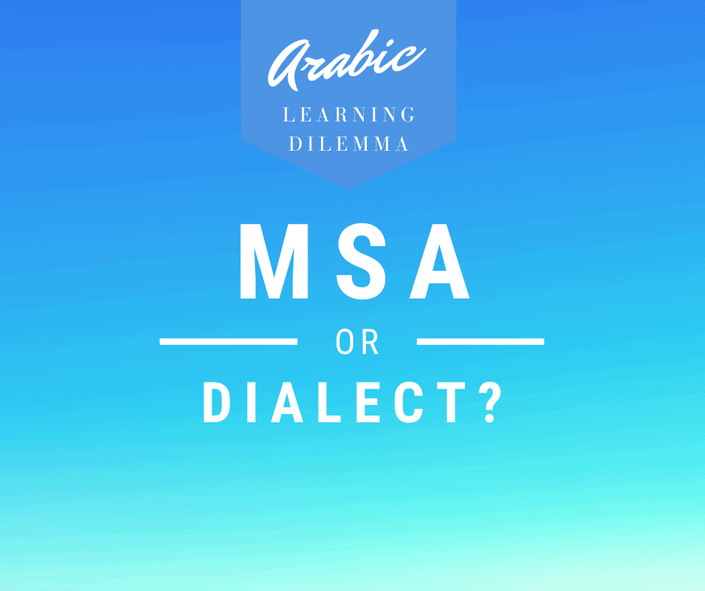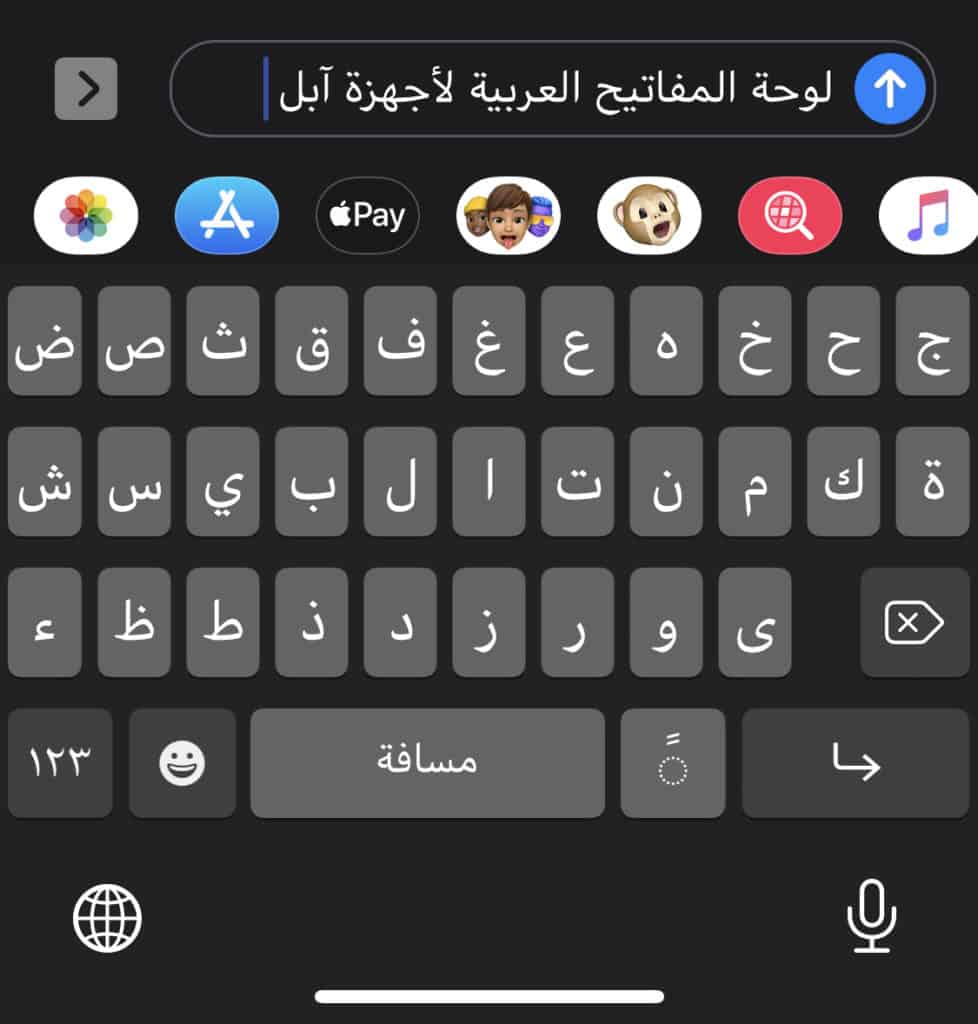Typing Arabic on a Windows computer can feel like navigating a maze at first. But don’t worry, you’re not alone! Whether you’re learning Arabic or need it for work, this guide will show you simple solutions to type Arabic comfortably on your PC. Let’s dive right in!
Table of Contents
Why Choose an Arabic Keyboard for Windows?
Just like a painter needs the right brush, typing Arabic requires the perfect keyboard setup. An Arabic keyboard isn’t a separate device; it’s simply your regular keyboard configured to type both Arabic and English characters. This setup allows easy switching between languages with just a keystroke.
The Importance of Tashkeel (Harakat)
If you’re learning Arabic, choosing a keyboard with Tashkeel (also called Harakat) is crucial. These small vowel marks guide pronunciation and meaning, making them essential for beginners and intermediate learners. Without Tashkeel, reading Arabic can feel like driving without road signs—possible, but challenging.
Types of Physical Arabic Keyboards
– Wireless Arabic Keyboards: Offer maximum flexibility by connecting via Bluetooth. Ideal if you prefer a clutter-free workspace or need portability.
– USB Arabic Keyboards: A reliable plug-and-play solution offering stability and ease of use. Slightly less flexible than wireless but equally effective.
Alternative Solutions to Typing Arabic on Windows
Arabic Keyboard Stickers
Think of stickers as training wheels for your keyboard—they visually guide you until you memorize key placements. Transparent stickers with contrasting colors are affordable (usually under $10) and easy to apply on any standard QWERTY keyboard.
Online Virtual Keyboards
Virtual keyboards are like spare tires—handy in emergencies or temporary situations. Here are three popular options:
| Feature | Yamli Keyboard | Clavier-Arab | Lexilogos |
|---|---|---|---|
| Phonetic Typing | ✅ Yes | ✅ Optional | ✅ Yes |
| Manual Typing | ❌ No | ✅ Yes | ✅ Yes |
| Google Search | ❌ No | ✅ Yes | ❌ No |
| Ease of Use | High | Medium | Medium |
– Yamli: Converts Latin phonetic typing into Arabic script instantly.
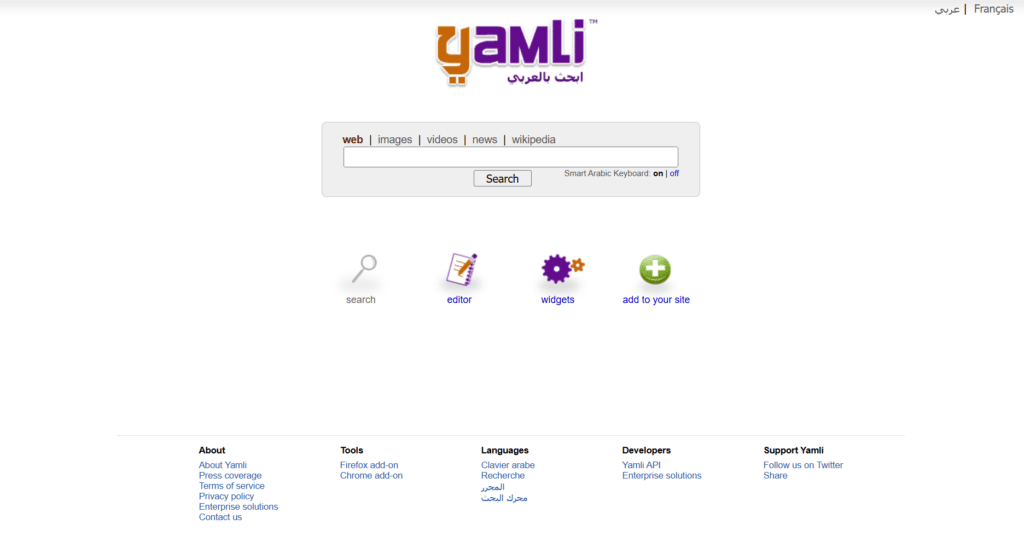
– Clavier-Arab: Offers both phonetic and manual typing modes with built-in Google search integration.
– Lexilogos: Lets you type manually or phonetically, suitable for learners who prefer manual input.
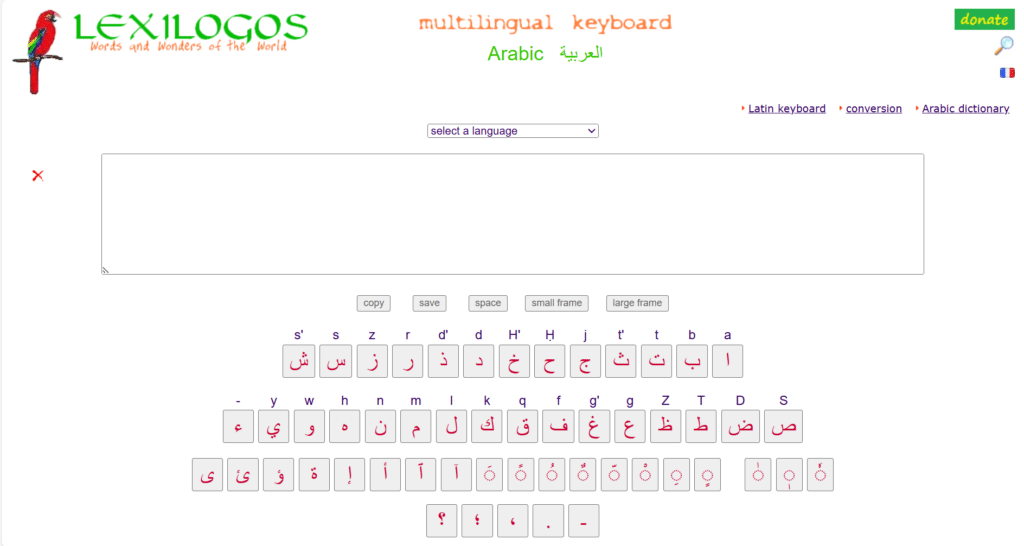
How to Add an Arabic Keyboard on Windows 10/11
Installing an Arabic keyboard layout on Windows is straightforward:
1. Click the Start button → Settings → Time & Language → Language & Region.
2. Under “Preferred languages,” click Add a language and select “Arabic (Saudi Arabia)”.
3. Once added, select “Arabic,” click Options, then choose Add a keyboard and pick “Arabic (101)”.
4. To switch between English and Arabic quickly, press the Windows key + Spacebar.
Now you’re ready to type seamlessly in both languages!
Advanced Option: Phonetic Keyboard Layouts
For users familiar with English keyboards, phonetic layouts map Latin letters to similar-sounding Arabic letters (e.g., A for ا, B for ب). These layouts simplify typing without memorizing new positions.
– Easy installation through Microsoft Keyboard Layout Creator.
– Optimized for Quranic typing with vowels and special characters.
This approach feels like using subtitles when watching foreign movies—it bridges familiarity with new content effortlessly.
Frequently Asked Questions (FAQs)
Can I type Arabic without buying a new physical keyboard?
Yes! You can use online virtual keyboards or apply inexpensive stickers to your existing QWERTY keyboard.
Is it easy to switch between English and Arabic keyboards?
Absolutely! Pressing the Windows key + Spacebar lets you toggle instantly between languages.
Do online keyboards work on mobile devices?
Yes, most virtual keyboards like Yamli or Lexilogos function smoothly on phones, tablets, and PCs.
What’s the best solution if I’m learning pronunciation?
Choose a physical or virtual keyboard supporting Tashkeel (Harakat) to guide accurate pronunciation.
Are phonetic keyboards better than traditional layouts?
Phonetic layouts are ideal if you’re familiar with English keyboards and want an intuitive typing experience without relearning key positions.
With these practical solutions at hand, typing Arabic on your Windows PC will soon feel as natural as breathing fresh air after a long hike. Happy typing!